In earlier years of internet mostly LAN cables were used to provide internet and then routers were used to further split a single connection among more users with the help of LAN cables and following network topologies like star topology, mesh topology or the most commonly used bus topology. However now WiFi has replaced LAN cables and WiFi routers are being used to share the internet connection efficiently and effectively.In this post we’ll discuss on details of how to extend WiFi range.

Modern trends of internet connectivity
WiFi networks are the most suitable form of internet connectivity these days. They allow you to move around freely in a specific area without losing the internet connectivity however it is a fact that every network has a certain coverage area and once you are out of it your devices will either get disconnected or show limited connectivity due to poor signals.

Such situations can arise while you find yourself slightly out of the internet coverage area however there is still an immense need to get connected to the internet. Let’s explore and implement an option which might save your day by extending the range of an internet connection without spending anything at all.
Situations where we need to extend WiFi range
Today we are living in the era of innovations. Research and technology ha enabled us to bring various inventions in the form of a single gadget. For instance, a single laptop serves many purposes – whether you want to hear songs, watch a movie or make calculations – your laptop is there to get these tasks done for you. Adding to it, you cannot deny the fact that your gadgets and laptops need an internet connection to perform at their best.

While using a WiFi, you might have experienced it in your home, an office building or a playing ground at your campus that sometimes you are out of the range of the network. There can also be certain places where there is no WiFi network at all and you need to make a WiFi hotspot to build WiFi network so that your phone and gadgets may get connected to the internet.
So we want to make you familiar with an amazing virtual routing freeware that is not only an amazing utility to extend WiFi range but also allows you to create a customized WiFi hotspot whenever the need arises. Its name is Free WiFi Hotspot and it is very simple to use for anyone who is already familiar with computers and laptops.
How to Extend WiFi Range with A readymade virtual Router
Free WiFi Hotspot is rated by most of the tech geeks as the best virtual router software available for free. It is designed in accordance with latest ITU standards and it allows end to end secure connection to every device that connects to it. Here a few amazing things that you can do with it:

- You can share your laptop’s DSL connection with your devices without using any hardware WiFi router.
- You can share a high-speed 4G internet connection with your friends and guests.
- Whether you have got a tablet, an iPad you can keep it connected to your laptop’s internet Hotspot wherever you go.
- You can extend the range of your internet connection by suitably positioning your laptop.
- You can make new friends by helping people around you in getting connected to the internet.
Installing the Free WiFi Hotspot
How to Extend WiFi Range? The first thing you need is a virtual routing software to share internet connection over the WiFi. Click the download button below to download Free WiFi Hotpost.
The download immediately starts once you have clicked the download button according to the operating system of your machine.
Once the download is complete – you have to run the setup and follow the common steps required for installing any software.
How to Extend WiFi Range
After successfully installing the freeware now you are a few clicks away to use it like a pro. Let’s introduce you to the few important things which might help you in making a better Hotspot.
When you run the Free WiFi Hotspot on windows you’ll see below-mentioned options on it.
Username:
You can add any name, number or word in this field and it will be broadcasted in the vicinity as SSID (service set identifier). It will appear in the list of available WiFi networks for the devices around you.
Password:
The password you enter in this field should be unique and not easy to guess. You should share that password to those whom you want to share the internet. Whenever someone tries to connect to your WiFi Hotspot’s SSID, he’ll be prompted to enter the password.
Start
Clicking this button initiates the Hotspot.
Stop
Clicking this button immediately stops sharing the internet connection.
Share From
This dropdown tab allows you to select the connection that you want to share with people.
Here is a snap below that shows the interface and some callouts to understand the working of freeware. If you wan to extend WiFi range, you need to choose your existed WiFi network to share.
Now you’ve understood how to extend WiFi range with Free WiFi Hotspot – boost your WiFi signal right now!
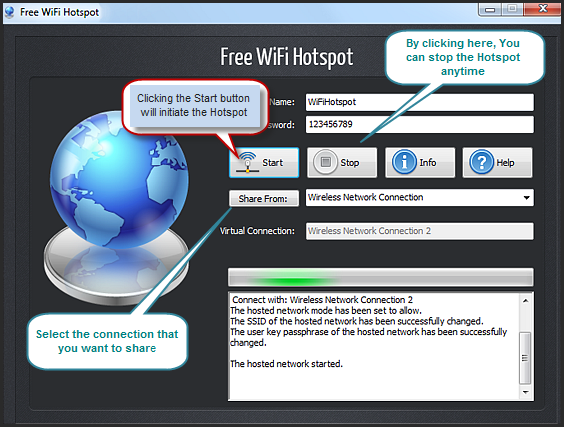
Important Freeware Checks
Before installing any freeware, it is important to know the source of that software. Never rely on a freeware that gets viral over the internet with an anonymous author. Most of the times it is a hack and while you install it to get certain services from it; it secretly works for the people who have designed it to allow them an open door into your machine.

On the contrary, a freeware with a proper official website, a blog and numerous user reviews is a safer option and you can trust its vitality.
Conclusion
Usually, Internet connectivity is provided to the users in the form of cable internet, fiber optic networks, satellite links and wireless connections that include UMTS and LTE services provided by cellular networks.
However, during those circumstances where a couple of people want to get connected to an internet connection in a building, a room or an open area – their demand can be catered by extending the range of an internet connection. It can easily be done by using Free WiFi Hotspot to turn your laptop into a virtual router and allow the data-hungry devices to connect to a stable internet connection.
