Do you want to share your WiFi details with your visitors and friends in a fancy way, showing them that you are tech-savvy? This may also save a lot of trouble from having to tell each and every one your long and hard-to-remember password again and again. Imagine this, your guests ask you for the WiFi connection, and you tell them to simply scan the QR code – isn’t it fantastic? Let’s get down to it then. In this article we’ll show you how to DIY your WiFi details into a QR code step by step.
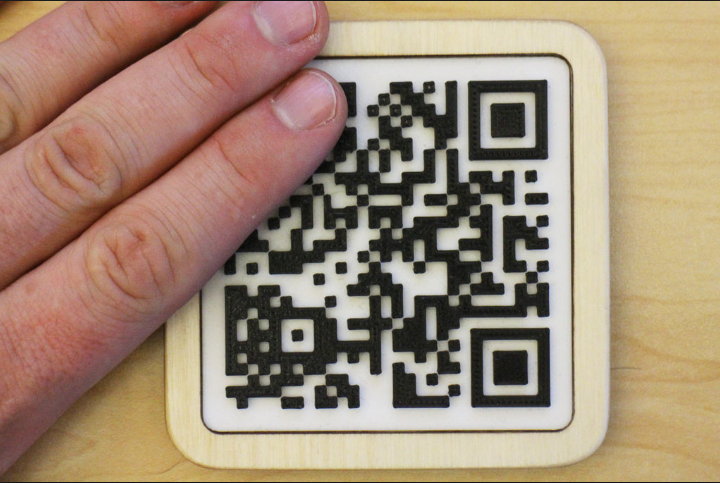
How to Generate WiFi QR Code
1. List your WiFi network name and password.
This is crucial because you can’t do anything without these details. Usually you will have them noted in your notebook or kept in your cellphone/PC.
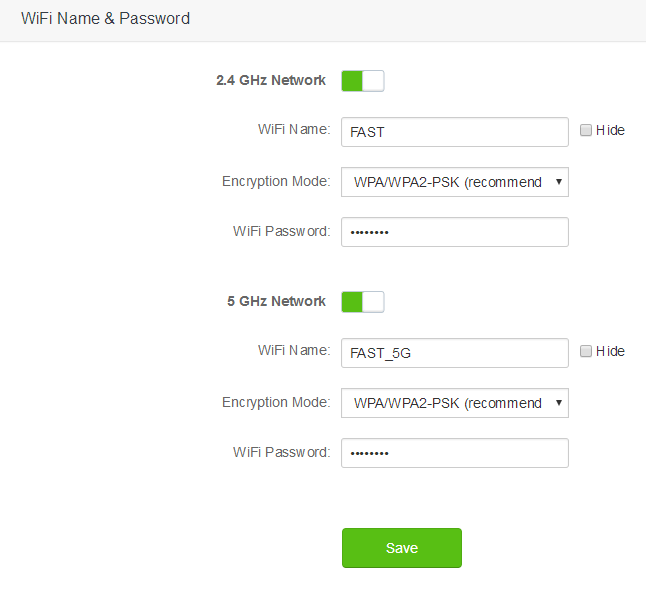
But sometimes, you don’t know the password because someone else set up the network for you. You should ask the people who did the settings work for the SSID and password. But if you forget the details and there is no way to get them back, check this page.
2. Generate WiFi QR code.
Visit a site that can generate QR code from your WiFi details. We’ll take https://qifi.org for example here.
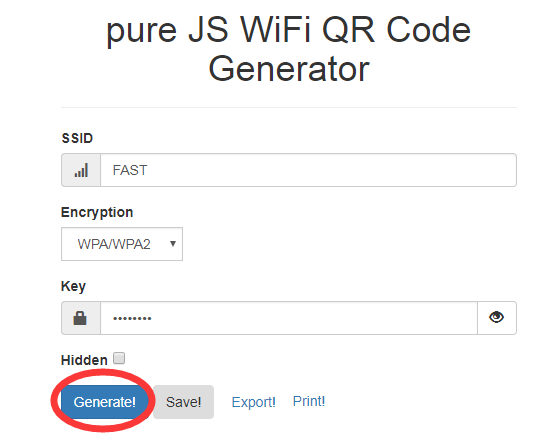
On the webpage you open, enter the SSID and password of your WiFi network, select the encryption method(WPA/WPA2, WEP, or Non), and hit “Generate!” button. Now you get your WiFi QR code.
- Click “Export!” or right-click on the QR code to save it as a PNG image file. You can show your guests the image or send it to them so they can scan the code to get access to your WiFI hotspot.
- You can also click “Print!” to print the QR Code out with your printer and place it where your guests can easily see.
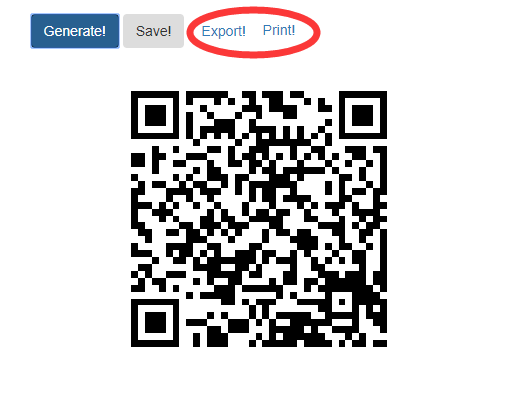
If you don’t know how to scan a QR code, read this tutorial. There are also some other sites that do the same job like https://qrcode.tec-it.com/en/wifi & https://wifijoiner.appspot.com/.

Turn Cabled Network into WiFi Network
Now you know how to DIY a WiFi QR code to share with others. The questions like “Which one is your WiFi?” & “What’s your Wi-Fi password?” from your guests can be effectively answered. But what if what you have is a cabled network instead of a wireless one? How to share it?
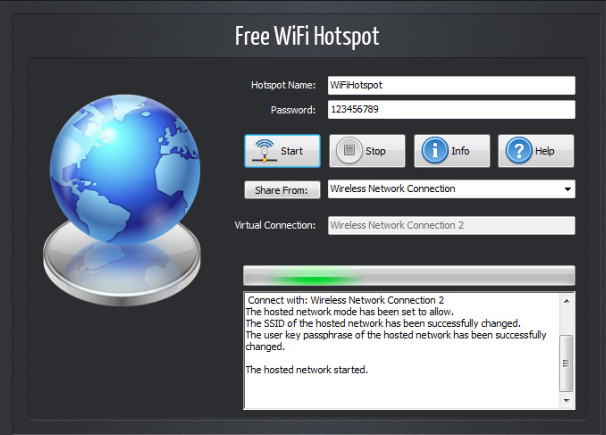
Just download and install Free WiFi Hotspot, the best free WiFi software to turn your connected laptop into a WiFi router, cabled network into wireless signals in 3 easy steps:
- Set the SSID & password.
- Choose the network type to share.
- Click on “Start”.
