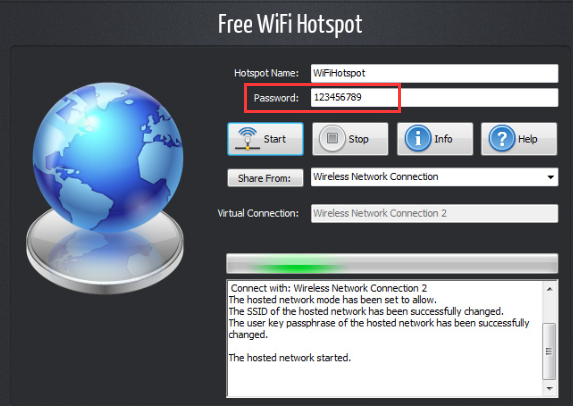Sometimes your PC is connected to a WiFi network, but somehow you forget the password or don’t even know it from the start. It would be great if you can get the password from a notebook hidden somewhere or from the people who set up this network, but don’t Murphy’s law: “Anything that can go wrong will go wrong“.

It’s just like you are in a certain relationship with a girl, but you have no idea what her name and contact info are. If one day something happens and you may lose her forever. No, you don’t want that.
What can you do if you completely don’t know how to get these WiFi details? I know you are good because, temporarily, your computer is connected. But what if you need to connect more devices
like your mobile phone, tablet or laptop? Here we’ll reveal this easy trick to enable you to get the password back via the Command Prompt.
Find WiFi Password in Windows
1. Launch Command Prompt as Administrator
In the “Search” box, type “cmd”. Right-click on the “cmd.exe” icon to choose “Run as Administrator” (or press “Ctrl + Shift + Enter”). But do remember that “Win + R” does not support running Command Prompt as administrator.
2. Enter the Command Below.
(!!! Replace “auto” with your WiFi SSID)
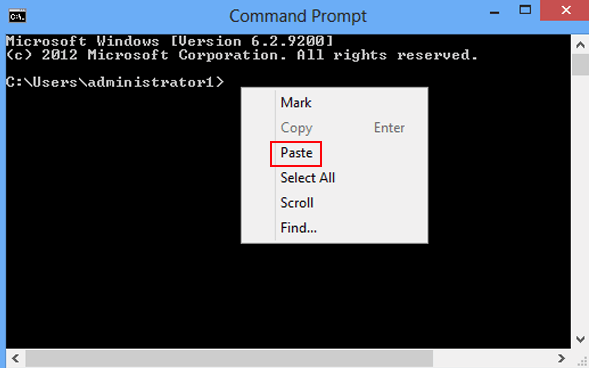
You can manually type them or paste them into the Command Prompt. “Ctrl + V” or “Shift + Insert” does not work in cmd so after you copy the command as usual, right-click on the cmd window and choose “Paste” in the menu to paste it. If you type it manually, do it prudentially and don’t leave any blank out. When you are done, hit “Enter”.
3. Find the WiFi password.
Now you’ve got much info in the Command Prompt – it’s enough for an expert to get the password. But where do you find it if you are not that tech-savvy?
The password is under “Security Setting” section as displayed in the screenshot below.
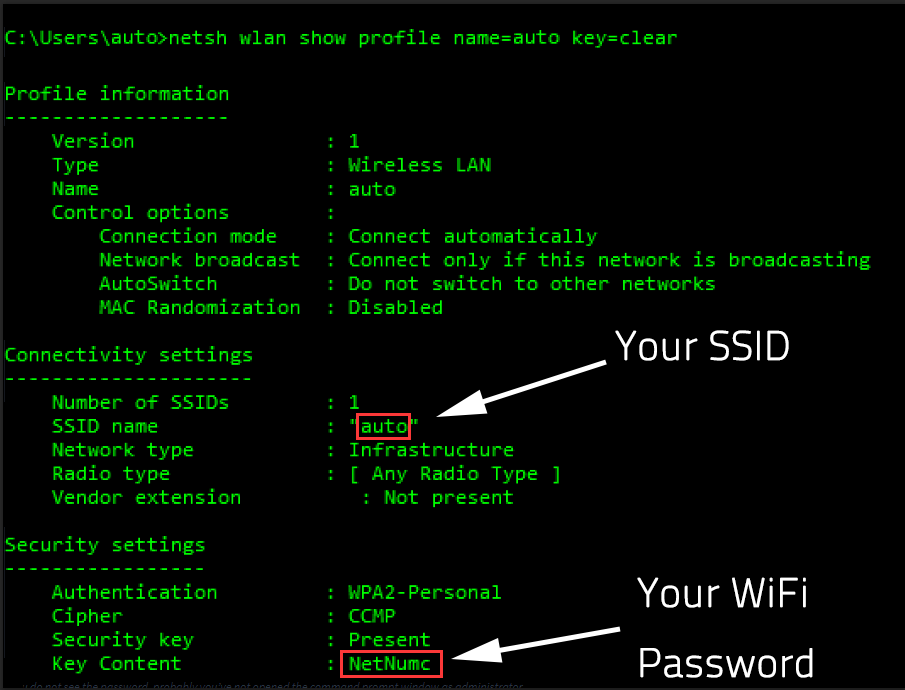
If you want nothing but the password displayed, use the command below instead:
(!!! Replace “auto” with your WiFi SSID)
Free WiFi Hotspot Password
If you are using Free WiFi Hotspot to create a wireless hotspot to share your network, then you don’t need to worry about forgetting the password because you can directly see the password you set in the program window – just check the “Password” box.